Header section - edit logo, search, cart and user menu

- Login to your WordPress Admin
- From WordPress Admin, click on WT THEME_NAME Theme
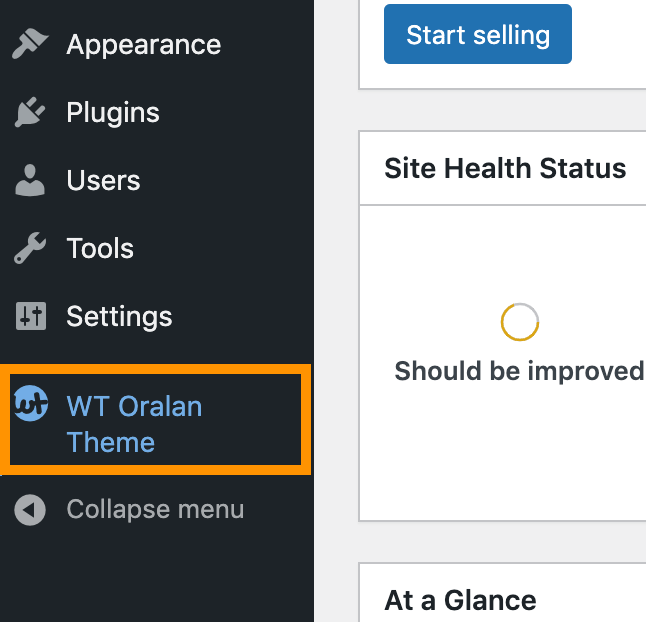
- Here, we will use Base Outline so we can show these global header and footer to all pages and also inherit them on other outlines.
Click on Layout under Base Outline
- Scroll down to Header section, click config icon next to the Header Toolbar particle

Change Logo
From the Header Toolbar popup window options, follow on-screen instructions under Logo Options and click on Apply and Save.
Search Widget
- Read and follow Edit search form
- From the Header Toolbar popup window options, follow on-screen instructions under Search Options and click on Apply and Save.
Cart Widget
- Read and follow Edit cart widget
- From the Header Toolbar popup window options, follow on-screen instructions under Cart and click on Apply and Save.
User/Account Menu with Popup Login Form
- Read and follow Add account menu with popup login form
- See video Add login menu with popup login form if you still need help creating account menu items
- Follow very first steps again and open Header Toolbar particle
- Click on User Menu
- Under Select Menu Widget click on Edit Widget
- Select (Account) menu you just created and click Apply button
- Check and edit other options as necessary and click on Apply and Save.
