How to translate Guest Support for WordPress plugin?
Follow the documentation below to translate the Guest Support plugin's system texts to another language or modify existing texts based on your needs.
- Download and unzip the Guest Support plugin:
- Download the Guest Support plugin to your PC from the WordPress plugin directory here at https://wordpress.org/plugins/guest-support/.
- After downloading, extract/unzip the plugin on your PC.
- Download and install Poedit:
- Visit the Poedit download page here at: https://poedit.net/download
- Download the Poedit app.
- Install Poedit on your PC and open it once done.
- Use .pot file to create the translation:
- On the Poedit, click on the Browse files, Please refer to the image below for guidance:
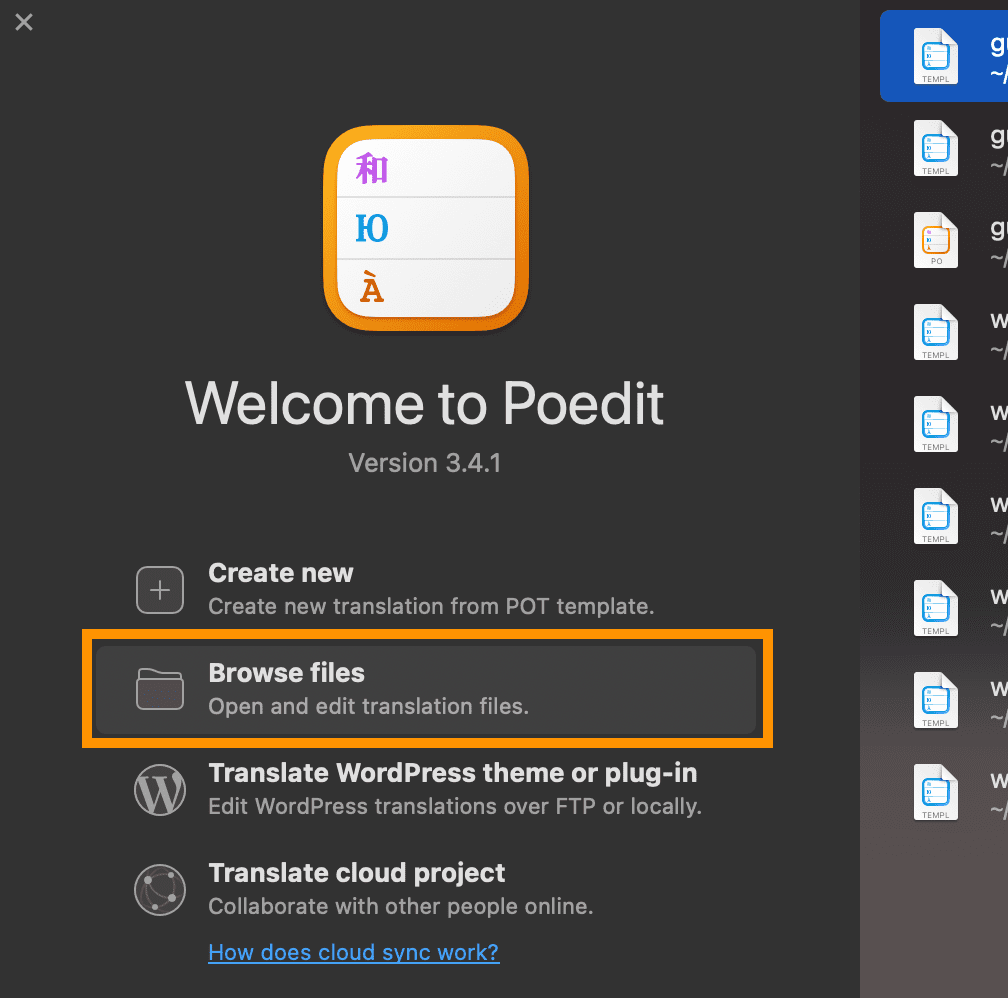
- Select the 'guest-support/languages/guest-support.pot' file from your desktop (the one you just downloaded and extracted).
- Click on the Create New Translation button, Please refer to the image below for guidance:
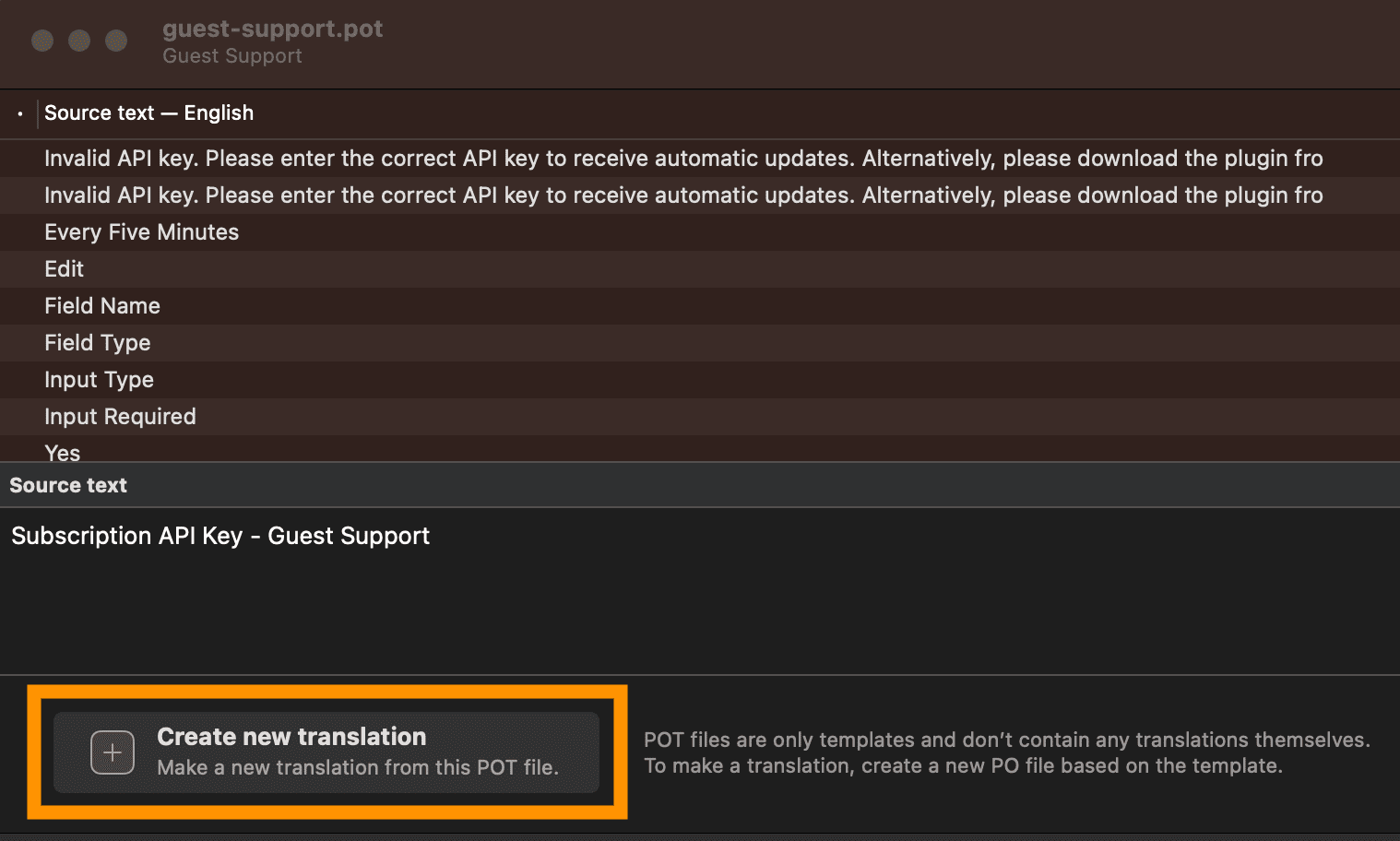
- Choose the language (select the same language you have set in WordPress Admin -> Settings -> General -> Site Language).
- Search and find a text line you want to modify.
- Under the 'Translation' text box, write your customized message. Please refer to the image below for guidance:
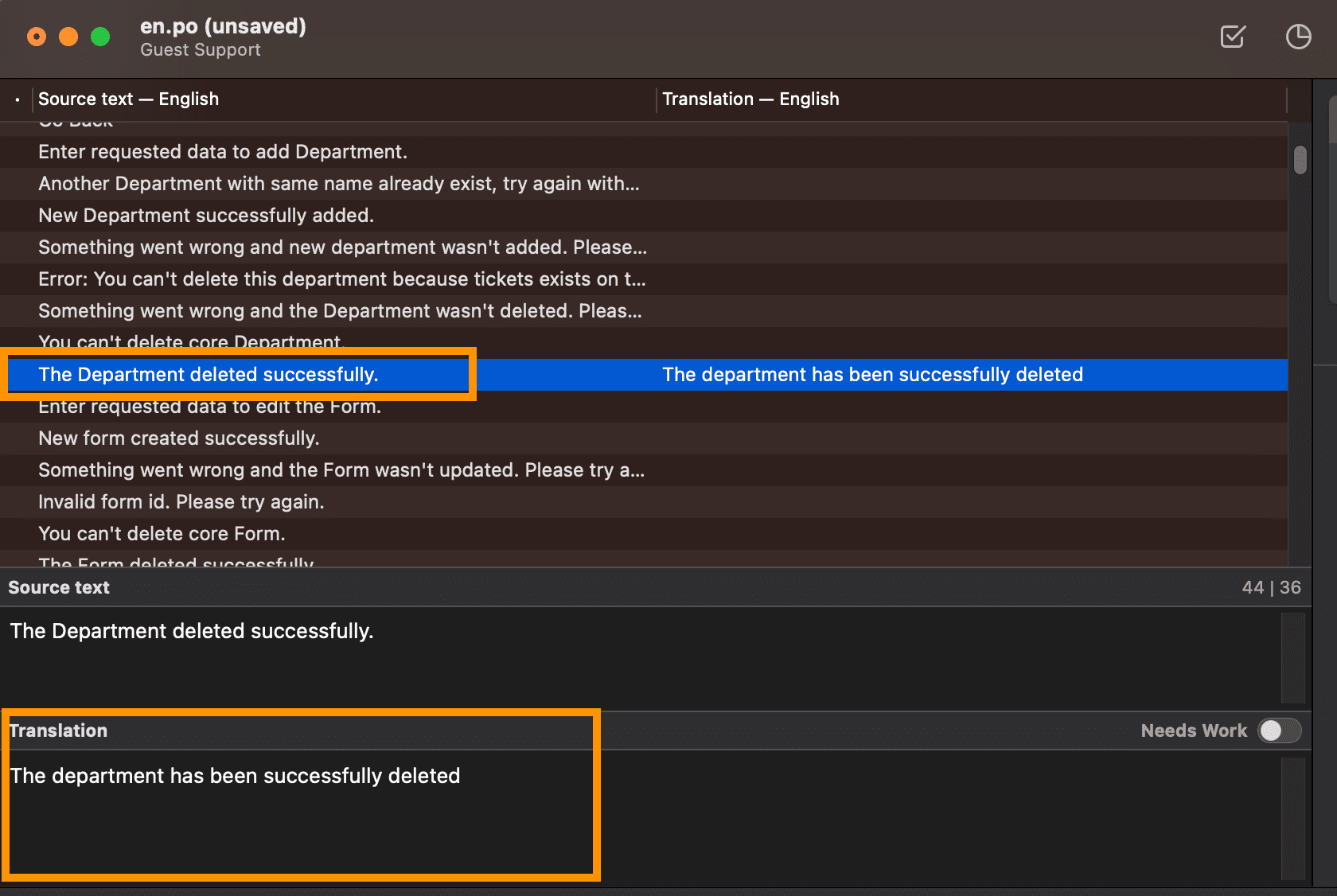
- Translate other lines as you need.
- After done, Save and name the file as 'guest-support-it_IT' (replace 'it_IT' with the language ID selected in your WordPress admin. You can find the appropriate ID for the selected language here at: https://make.wordpress.org/polyglots/teams/).
- Temporarily save the file on the Poedit to your desktop. After saving, you will see three files named 'guest-support.pot', 'guest-support-it_IT.po', and 'guest-support-it_IT.mo'.
- Upload 'guest-support.pot', 'guest-support-it_IT.po', and 'guest-support-it_IT.mo' files to WP_ROOT/wp-content/languages/plugins/ (create languages/plugins directory if they don't exist.)
- On the Poedit, click on the Browse files, Please refer to the image below for guidance:
- Now, verify the changes on your frontend.
Note: If you can't see any changes, go to WordPress Admin -> Settings -> General, select another language from Site Language, Save, then change back to your language, and Save again.
